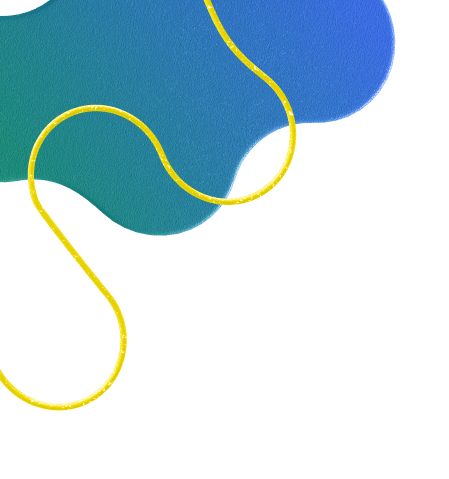
Questions & Answers
Where can I buy a NickWatch?
+
−
Take home a NickWatch through our official website or through an online retailer like Amazon or Walmart.com.
Do I need to purchase a Data Pack?
+
−
You data believe it! Okay, but seriously, the only way to get the most out of your kid’s NickWatch is to purchase a Data Pack. Your Data Pack activates all the cool perks the NickWatch comes with, including communication services, location tracking, games, content updates, and so much more.
How can I purchase a NickWatch Data Pack?
+
−
First complete your purchase and get the nickwatch app installesd.
Choose between the different subscription plans:
1. Renewable monthly subscription (at a cost of 12.95$/month)
2. Semi-annual subscription at a cost of $59.70 (equal to 9.95$ per month)
3. An annual subscription at $95.40 (equal to 7.95$ per month)
Can I change the shipping address?
+
−
Uh oh. Unfortunately, once your order has been shipped, the shipping address cannot be changed. You’ll receive a confirmation email when that happens. If you’d like to change your shipping address before your order ships, reach out to customer support ASAP and we’ll do our best to lend a hand.
Will import or duty fees be added to my shipping costs?
+
−
Never heard of ‘em. (That means no).
How do I activate my child’s NickWatch
+
−
It’s as easy as 1, 2, 3! Once you receive your child’s new NickWatch:
- Download the NickWatch app from the App Store or Google Play
- Create an account, and follow the activation instructions
- Refer to the quick start guide included in the box for even more info.
How do I charge my child’s NickWatch?
+
−
Your kid’s NickWatch comes with a 2-pin USB magnetic charger. Simply place the watch on the magnetic platform for easy charging. You can also purchase the super cool Power Station, an upgraded magnetic charger that also acts as a nightlight.
What is the purpose of the NickWatch App?
+
−
Think of the NickWatch app as the brains behind the whole operation. The NickWatch app lets you communicate with and monitor the locations of your kid. Plus, it puts you in control, giving you the power to activate other NickWatches, manage Data Pack plans, handle billing, and oversee family members.
Do I need to buy a SIM card for my NickWatch?
+
−
Nope! The NickWatch contains an embedded SIM card, which is activated through your Data Pack. This embedded SIM enables all communication and data features, which also enables your child’s NickWatch to go global.
How many NickWatches can I add to my NickWatch App account?
+
−
There’s no limit. You can add as many NickWatches as you like. The administrator of the family ring on the NickWatch app can add multiple watches and assign as many caregivers as necessary. Big family, additional caregivers? Not a problem.
Can my child use their NickWatch to communicate with strangers?
+
−
Absolutely not. Your child will only be able to communicate with trusted contacts approved by the family ring administrator in your NickWatch app. Safety is the priority.
Do I need to adjust the SIM card when traveling out of the country?
+
−
You ask all the right questions. You sure do! Please contact customer support to make sure your SIM card is properly configured for the country you will be visiting. Then send us a postcard!
Can I use my own SIM on my child’s NickWatch?
+
−
Unfortunately, no. Our SIM card is extra special and is built-in and non-removeable.
What is the difference between School Mode and Bedtime Mode?
+
−
School Mode restricts calls and messages (let’s avoid those classroom distractions), while Bedtime Mode disables entertainment options on the watch, but still allows chat and calls, to help kiddos wind down for the night.
Can I call the watch without being a part of the family ring?
+
−
No, to contact the watch, you must have the NickWatch app and be part of the family ring, which consists of pre-approved contacts.
What age group is the NickWatch suitable for?
+
−
We like to say the NickWatch is for any and all kids, but more specifically, the NickWatch is designed for children ages 5-11; kids who may not be ready for their own cell phone. This fun and safe smartwatch allows you to monitor your kid’s location and communicate with them in a safe environment (while they have fun!).
What happens after my first billing period ends?
+
−
Your subscription will automatically renew according to the plan you purchased, providing access to games, experiences, regular software updates, and all the great connectivity NickWatch offers, including 2-way messaging and calls anywhere in the world. You can cancel your renewal at any time through the NickWatch app or contact our customer support.
Do I need to purchase a Data Pack?
+
−
Yes, NickWatch features are only functional with a Data Pack. All features will be inaccessible if a Data Pack is not purchased or renewed. Your Data Pack activates communication services, location tracking, games, design, content updates, and more.
Will my Data Pack be automatically renewed?
+
−
Yes, your Data Pack is set to renew automatically, by default. The family ring administrator can disable auto-renewal from the Billing and Data Pack section of the NickWatch app.
Can I change the payment method for my Data Pack?
+
−
- Yep! Just follow these simple steps:
- Head to the NickWatch app and manage your payment method through the Billing and Data Pack section
- Navigate to Account Settings
- Click on Billing and Subscriptions
- Find the individual NickWatch you’d like to make changes and, ensuring that auto-renewal is disabled, choose Change/Renew Plan
This will guide you to select a plan and enter a new payment method.
Can I change my Data Pack?
+
−
Sure thing! We suggest upgrading from a monthly plan to a prepaid plan for the best value. Just head to your NickWatch app and the family ring administrator can manage Data Pack options from the Billing and Data Pack section.
How do I restart my NickWatch?
+
−
Press the orange button for 3 seconds to power off the watch. Once it’s off, press the same button for another 3 seconds to turn it back on.
To force a reboot, press the orange button for 25 seconds.
The NickWatch has a black screen, no display, and does not respond to the side button. What should I do?
+
−
The NickWatch has a black screen, no display, and does not respond to the side button. What should I do?
Ensure the NickWatch is charged by placing it on the Power Station or connecting it to the Connect-o Cable. Make sure it’s connected to a working power outlet. If using the Power Station, verify that power is flowing by turning on the light switch.
1. Align the pins of the charger with the pins on the watch. After 10 minutes, the watch should power on automatically. If it doesn’t, disconnect the watch from the charger and press the orange button for 25 seconds or until the NickWatch logo appears.
2. Check that the back of the watch and the charging circle are clean and undamaged. Align the metal pins on the charger with the metal circles on the back of the watch and gently apply pressure to ensure a proper connection.
If the watch still doesn’t turn on, please contact our support team for further assistance.
How do I remove a watch from my account?
+
−
How do I restore my child’s NickWatch to factory settings?
+
−
How can I manually activate a software upgrade?
+
−
First, double check that your child’s NickWatch:
– Has at least a 35% charge
– Is connected to a plugged-in charging cord
– Is connected to a stable Wi-Fi network (2.4 GHz)
Once you’ve completed the above, you can update the software
To update your NickWatch manually:
- From the home screen (the screen featuring time), swipe down to open the options panel (status bar)
- Press the i icon
- Scroll down the screen until you reach the Update button
- Press Update, and the watch will run the latest version
How do I put on the Nickwatch strap?
+
−
To watch a video and learn how to put on the Nickwatch strap – Click here.
Visit our YouTube channel by clicking here to learn more about your Nickwatch.